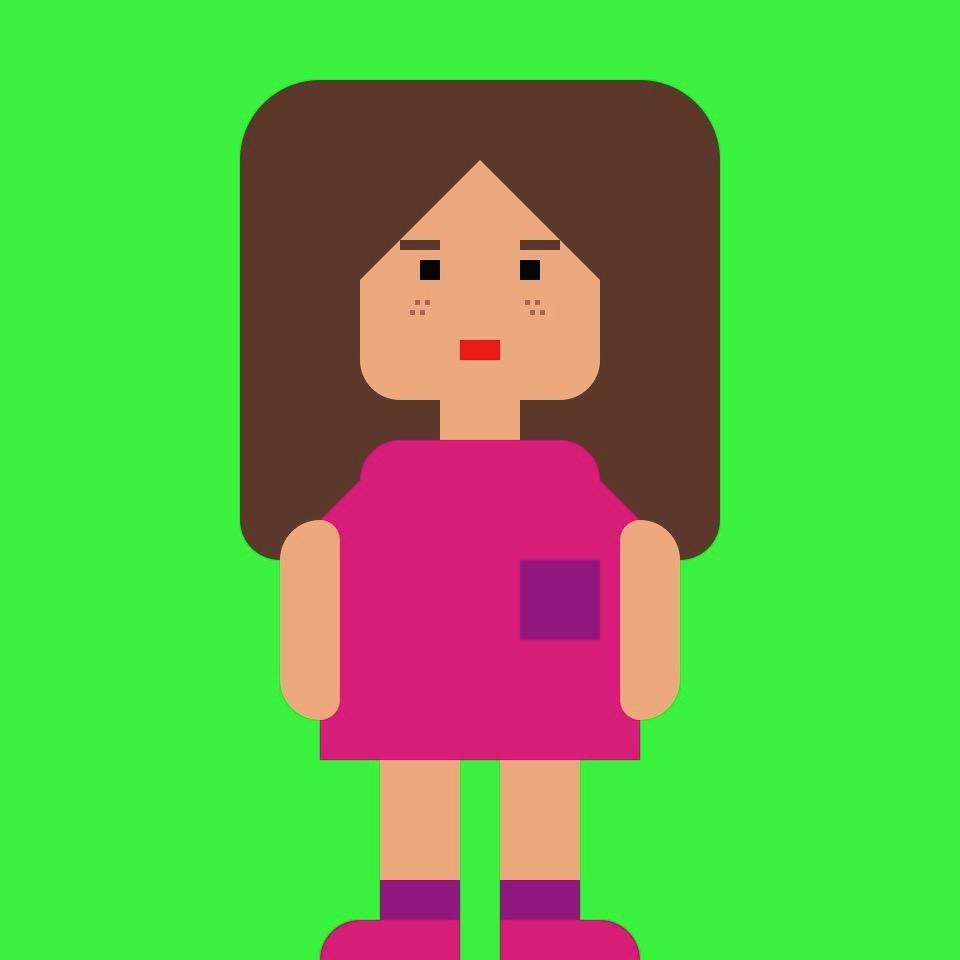Notice
Recent Posts
Recent Comments
Link
| 일 | 월 | 화 | 수 | 목 | 금 | 토 |
|---|---|---|---|---|---|---|
| 1 | 2 | 3 | 4 | 5 | ||
| 6 | 7 | 8 | 9 | 10 | 11 | 12 |
| 13 | 14 | 15 | 16 | 17 | 18 | 19 |
| 20 | 21 | 22 | 23 | 24 | 25 | 26 |
| 27 | 28 | 29 | 30 | 31 |
Tags
- 배포
- SAP
- Git
- aws
- EC2
- 클라우드
- HANADB
- BW
- VSCode
- 파이썬
- GitHub
- InfoObject
- Spring
- JavaScript
- InfoCube
- 깃허브
- InfoProvider
- Python
- docker
- Jenkins
- react
- 직매입
- DW
- Java
- BW4HANA
- 특약매입
- Grafana
- ADSO
- 자료형
Archives
- Today
- Total
개몽가
[Docker] AWS EC2 RHEL 버전8 Docker 설치 본문
AWS EC2 인스턴스에 접속하여 yum을 업그레이드 한 뒤, docker 설치를 진행하자
$ sudo yum -y upgrade
$ sudo yum -y install docker
버전을 확인해보면, 아래와 같은 메세지가 나온다.
$ docker -vEmulate Docker CLI using podman. Create /etc/containers/nodocker to quiet msg.
podman version 2.0.5
Podman : 레드햇의 컨테이너 기술
2017년 Docker가 엔터프라이즈 버전 상용화됨에 따라 레드햇은 Podman이란 컨테이너 오픈소스 기술을 사용하여 레드햇의 엔터프라이즈 제품 출시했다. 즉, 버전 8부터 Docker가 포함되어 있지 않다.
다른 방법으로 Docker를 설치하는 방법을 찾아보았다.
yum 리포지토리의 URL을 알고 있으면 yum-config-manager를 사용하여 구성
$ sudo yum-config-manager --add-repo=https://download.docker.com/linux/centos/docker-ce.repo
레포 설치 확인
$ yum repolist all

docker-ce 설치진행했더니 아래와 같은 충돌메세지가 나왔다.
위에서 Podman이 설치가 되어 충돌이 발생했다.
$ sudo yum install --nobest docker-ce
Failed to set locale, defaulting to C.UTF-8
Last metadata expiration check: 0:07:37 ago on Sun Jan 24 11:29:52 2021.
Error:
Problem: problem with installed package podman-docker-2.0.5-5.module+el8.3.0+8221+97165c3f.noarch
- package docker-ce-3:19.03.13-3.el8.x86_64 conflicts with docker provided by podman-docker-2.0.5-5.module+el8.3.0+8221+97165c3f.noarch
- package docker-ce-3:19.03.13-3.el8.x86_64 conflicts with docker provided by podman-docker-1.0.0-2.git921f98f.module+el8+2785+ff8a053f.noarch
- package podman-docker-1.0.0-2.git921f98f.module+el8+2785+ff8a053f.noarch conflicts with docker-ce provided by docker-ce-3:19.03.13-3.el8.x86_64
- package podman-docker-1.9.3-2.module+el8.2.1+6867+366c07d6.noarch conflicts with docker-ce provided by docker-ce-3:19.03.13-3.el8.x86_64
- package docker-ce-3:19.03.13-3.el8.x86_64 conflicts with docker provided by podman-docker-1.0.0-2.git921f98f.module+el8.0.0+2958+4e823551.noarch
- package podman-docker-1.0.0-2.git921f98f.module+el8.0.0+2958+4e823551.noarch conflicts with docker-ce provided by docker-ce-3:19.03.13-3.el8.x86_64
- package docker-ce-3:19.03.13-3.el8.x86_64 conflicts with docker provided by podman-docker-1.0.3-1.git9d78c0c.module+el8.0.0.z+3717+fdd07b7c.noarch
- package podman-docker-1.0.3-1.git9d78c0c.module+el8.0.0.z+3717+fdd07b7c.noarch conflicts with docker-ce provided by docker-ce-3:19.03.13-3.el8.x86_64
(생략...)
잘못 설치한 Podman을 제거하고 다시 docker를 설치하자
$ sudo yum remove podman
$ sudo yum install docker-ce설치된 도커 버전확인
$ docker version
Client: Docker Engine - Community
Version: 20.10.2
API version: 1.41
Go version: go1.13.15
Git commit: 2291f61
Built: Mon Dec 28 16:17:40 2020
OS/Arch: linux/amd64
Context: default
Experimental: true
도커 중지 및 실행
$ sudo systemctl stop docker
$ sudo systemctl start docker
도커 상태 확인
$ systemctl status docker
● docker.service - Docker Application Container Engine
Loaded: loaded (/usr/lib/systemd/system/docker.service; disabled; vendor preset>
Active: active (running) since Sun 2021-01-24 11:57:30 UTC; 21s ago
Docs: https://docs.docker.com
Main PID: 91323 (dockerd)
Tasks: 8
Memory: 108.1M
CGroup: /system.slice/docker.service
└─91323 /usr/bin/dockerd -H fd:// --containerd=/run/containerd/containe>
Jan 24 11:57:29 ip-172-31-38-47.ap-northeast-2.compute.internal dockerd[91323]: ti>
Jan 24 11:57:29 ip-172-31-38-47.ap-northeast-2.compute.internal dockerd[91323]: ti>
Jan 24 11:57:29 ip-172-31-38-47.ap-northeast-2.compute.internal dockerd[91323]: ti>
Jan 24 11:57:29 ip-172-31-38-47.ap-northeast-2.compute.internal dockerd[91323]: ti>
Jan 24 11:57:30 ip-172-31-38-47.ap-northeast-2.compute.internal dockerd[91323]: ti>
Jan 24 11:57:30 ip-172-31-38-47.ap-northeast-2.compute.internal dockerd[91323]: ti>
Jan 24 11:57:30 ip-172-31-38-47.ap-northeast-2.compute.internal dockerd[91323]: ti>
Jan 24 11:57:30 ip-172-31-38-47.ap-northeast-2.compute.internal dockerd[91323]: ti>
Jan 24 11:57:30 ip-172-31-38-47.ap-northeast-2.compute.internal systemd[1]: Starte>
Jan 24 11:57:30 ip-172-31-38-47.ap-northeast-2.compute.internal dockerd[91323]: ti>
'Infra > DevOps' 카테고리의 다른 글
| [시각화/대시보드] 그라파나 google OAuth2.0 연동 (0) | 2021.08.08 |
|---|---|
| [시각화/대시보드] Grafana Docker 기반 설치 (0) | 2021.06.27 |
| [배포 자동화 구축 4] Github push 하면 Jenkins에서 자동빌드 (Webhook 연동) (0) | 2021.01.11 |
| [배포 자동화 구축 3] Jenkins와 Github 연동 및 gradle 빌드 세팅 (0) | 2021.01.03 |
| CI/CD 란 무엇인가? (0) | 2020.12.29 |